ChessBase 18 – Tips for beginners, part 1: Enter and save your games
Now and then, we are asked some of the most basic things about ChessBase softwares. In part 1 of our new tutorial series, we will show you how to quickly enter and save your own games. Just follow the explanations and screenshots and gradually build up your own database of games. Check out the tutorial and grab ChessBase 18 if you haven't yet. For those who are already using ChessBase 18, check out various tutorials we have shared on our website to maximize the software and help your understanding of it. Photo: ChessBase
ChessBase makes it easy to manage your own games. In ChessBase 18, the interface with the icons has been modernised again. To enter a new game, simply click on the "Board" icon in the top menu bar:

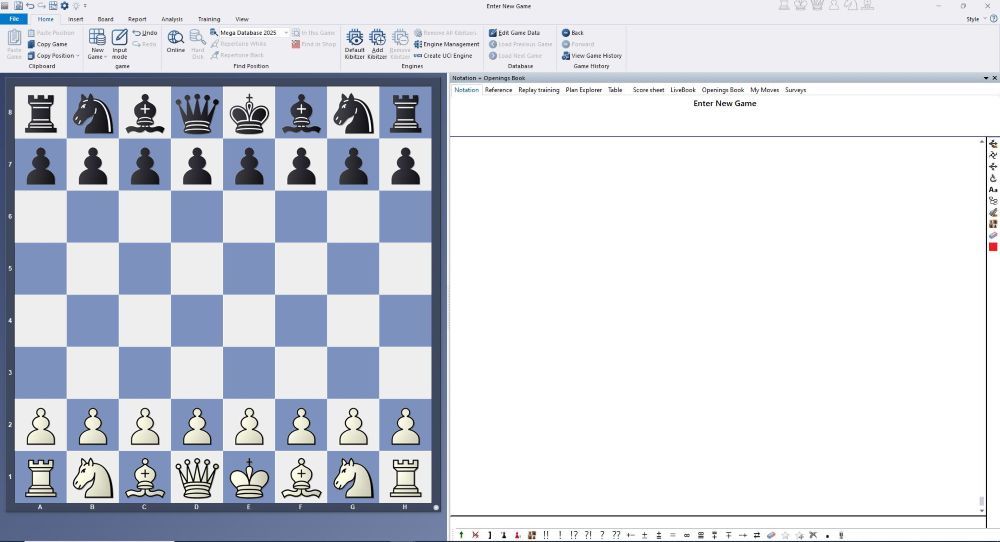
Entering games
Entering games with the mouse is quite simple: select the pieces you want to move with a left click, keep the mouse button pressed and release it over the square you want to move to. This way you can easily enter the entire game.
As you enter the moves, you will recognise several functions that ChessBase 18 automatically gives you:
1. Each move you make appears in the notation window next to the board.
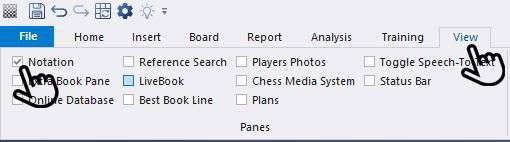
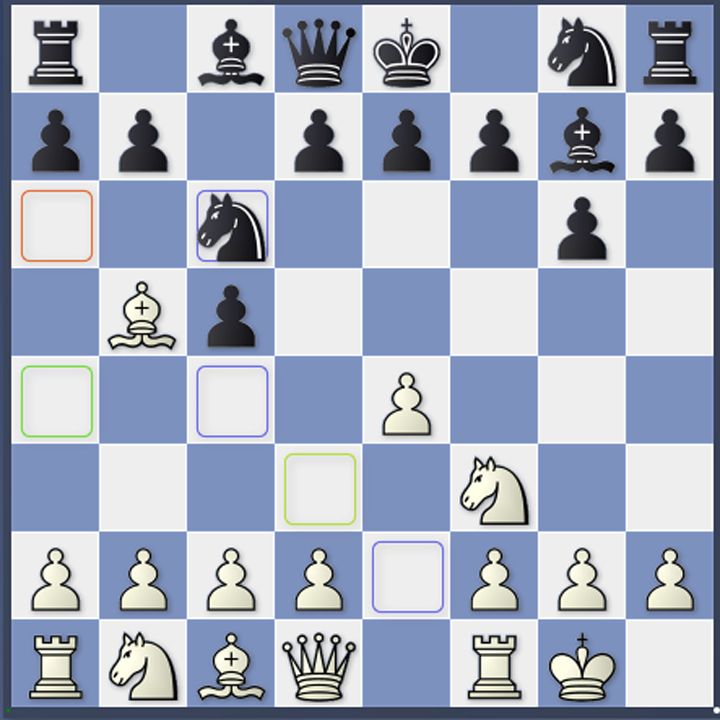
2. If you left-click on a piece, you will see all the squares that this piece can move to (see diagram on the left). The possible squares appear in different colours to categorise the moves: green indicates a good move, blue indicates theoretical moves from the opening book, and yellow, orange and red evaluate the incorrect moves.
This function requires that the box next to "Assisted Analysis" in the "Analysis"menu item is ticked.
Pro tip:
You can also speed up entering the moves by clicking on the target squares of the pieces. This means that you could have achieved the above position by clicking on the eight squares e4, c5, f3, c6, b5, g6, g1 and g7. In this example, only one piece could move onto the clicked square at a time. With two exceptions: the clicks on f3 and g1 could also have meant 2.f3/2.Qf3 or 4.Rg1, but ChessBase always selects the best move (and thus usually the most likely move) in such cases.
For this function to work, the box next to "Assisted Analysis" in the "Analysis" menu item must not be ticked.
Corrections
If you make a mistake entering your move, or if you have used the quick entry function (see Pro Tip) for the wrong move, you can replace the move on the board. To do this, click on the previous move in the notation or use the arrow keys or click the mouse in the notation to go back one move. Now the simplest way is to simply enter the new move as usual while holding down the CTRL key. The following window will open:
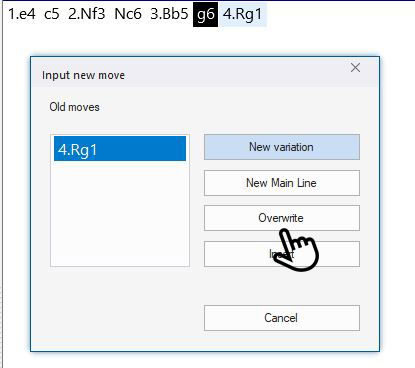
The move in the notation is deleted or overwritten when you click on "Overwrite". You can use the other options to insert new variations – we will explain how to do this in a future instalment of this series.
Saving the game in a database
If you want to save the game, click on the "File" tab in the top menu bar and then on "Save as new game". A menu window will open in which you can select the directory in which you want to save the game by clicking on the "Other..." tab at the bottom. In the "Name" window, wherever the name of the last database used appears, name the file. Once you have selected the desired directory, click on "New/Open" – this menu window will open:

...and now have fun entering your games!
-----
ChessBase has developed over decades to become what it is now in its 18th version. The program has countless options, which we will present here in small portions – so you can design your interface for pleasant daily use and keep learning about new options and how to use them to get the most out of ChessBase 18 and save time.
We hope that this tip will help you to have more fun and be more successful when using ChessBase 18. You can find more tips and hints on our support pages and FAQ pages.
ChessBase 18
ChessBase 18 - upgrade from ChessBase 17
ChessBase 18 and Fritz 19 Combo
ChessBase 18 + Mega Database 2025 Combo
ChessBase 18 Upgrade + Mega Database 2025 Upgrade
ChessBase 18 Mega Pack (CB18 + Mega 2025 + CB Account + 6 CBM Editions + 250 Ducats)
ChessBase 18 Premium Pack
Mega Database 2025
Mega Database 2025 - Upgrade from Mega Database 2024
Mega Database 2025 - Upgrade from Mega Database any year
Links
About the Author

Stefan Liebig, born in 1974, is a journalist and co-owner of a marketing agency. He now lives in Barterode near Göttingen. At the age of five, strange pieces on his neighbour’s shelf aroused his curiosity. Since then, the game of chess has cast a spell over him. Flying high in the NRW youth league with his home club SV Bad Laasphe and several appearances in the second division team of Tempo Göttingen were highlights for the former youth South Westphalia champion.

















